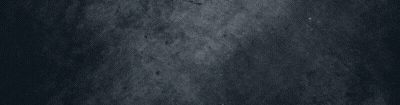4 months ago
![[Image: 0d297b8257db533c7082a4969266d498.png]](https://assets.superhivemarket.com/store/product/158940/image/0d297b8257db533c7082a4969266d498.png) Highlighted FeaturesVertex Group Plus comes with many utility features for the vertex group feature. Below are the highlighted features in Vertex Group Plus.
Highlighted FeaturesVertex Group Plus comes with many utility features for the vertex group feature. Below are the highlighted features in Vertex Group Plus.Tags & FilteringWith Vertex Group Plus, you can add tags to your vertex group for various purposes, it allows you to better organize your vertex group by categorizing it using tags.
You can use it to isolate the items and combine multiple tags together to easily filter out the vertex group you desire.
In the search area, you can also show “Only Deform” or “Only Non Deform” armatures, removing the cluttereness and make things simpler.
Select / Hide Vertex GroupYou can select or hide vertices in your vertex group, this is helpful for modelling, as well as weight paint when you need to isolate an area or temporarily hide a part of mesh that is blocking your view without the need to select the vertices manually.
Join Objects As Vertex GroupsBy using join objects as vertex group, the created vertex group will use the object’s name as the group’s name. You can also easily separate them back into individual objects later on using the Separate By Vertex Groups function.
Separate By Vertex GroupsIf you already have vertex groups created, you can speed up the process of separating a mesh by extracting the vertices to separate objects. It uses the vertex group’s name as the object name, making things more organized.
This feature is useful when used together with Join Objects As Vertex Groups.
Assign Material to Vertex GroupWith just a single click, you can assign a material to the vertex group’s faces.
This makes it more convenient for you, saving you time and effort from manually selecting the parts that you want to assign a material.
Create Vertex Group from Selected VerticesTo speed things up, you can directly create a vertex group from selected vertices.
![[Image: tumblr-b540b318feeef992063cb2e5ff500a57-...resize.gif]](https://i.postimg.cc/jjkLFCGZ/tumblr-b540b318feeef992063cb2e5ff500a57-68426a28-1280-ezgif-com-resize.gif)